Frequently Asked Questions
Your Memberships

We’re here to help
- We understand that you may have questions related to your Cambridge Science Centre membership renewals and additions.
- To help, we included some guidance below.




Renew or Add Memberships in your Account
To help, we’ve included some guidance below.
Please follow the steps below to renew memberships for you and your family:
1. Log into your membership
– Go to “My Account” and log in
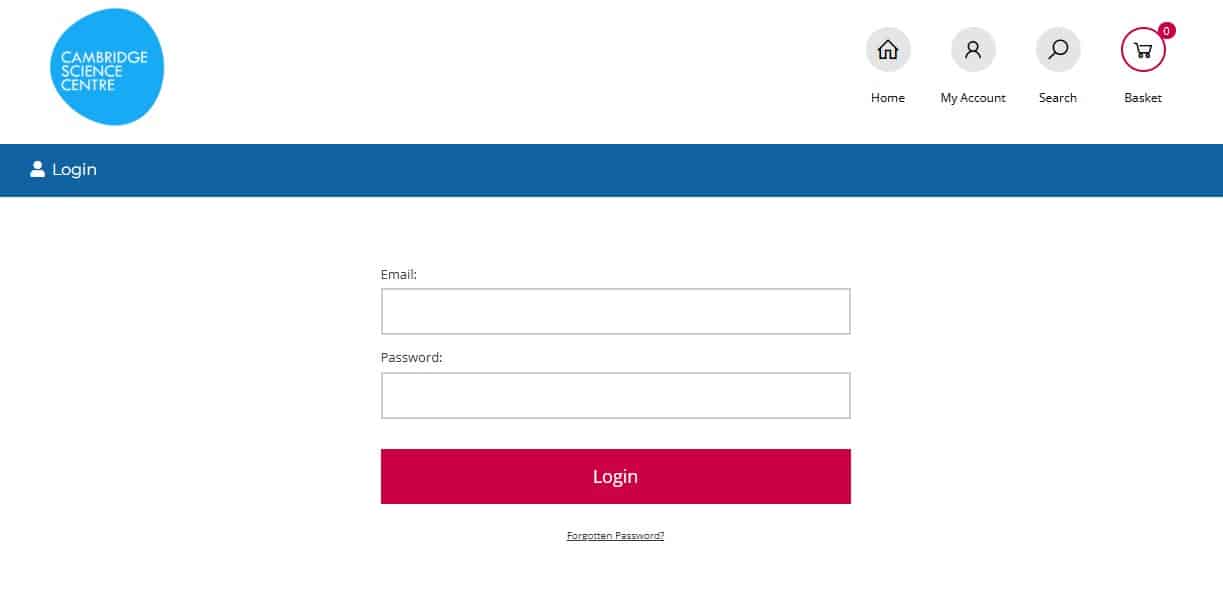
2. View your memberships
– Under ‘My details’ on the left-hand side of the page, select ‘My memberships’.
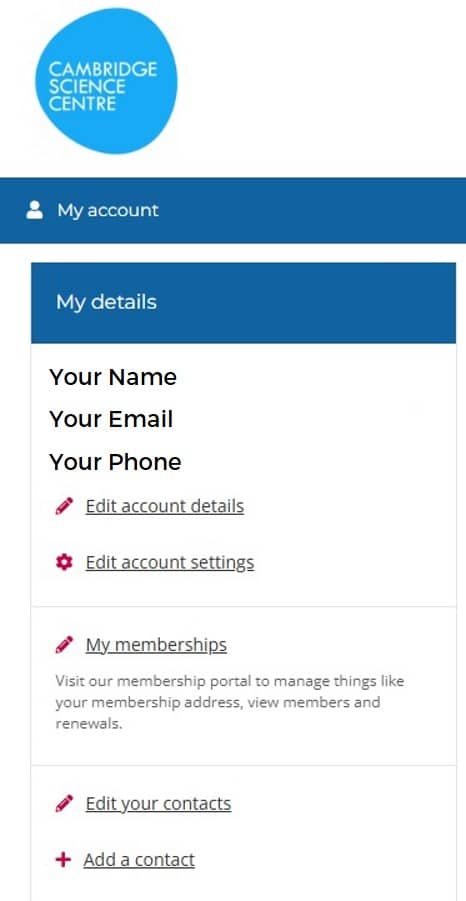
3. Note Your Membership Numbers
– Before you start, make a note of the membership numbers for everyone in your household (Click View on each membership to see the person’s name).
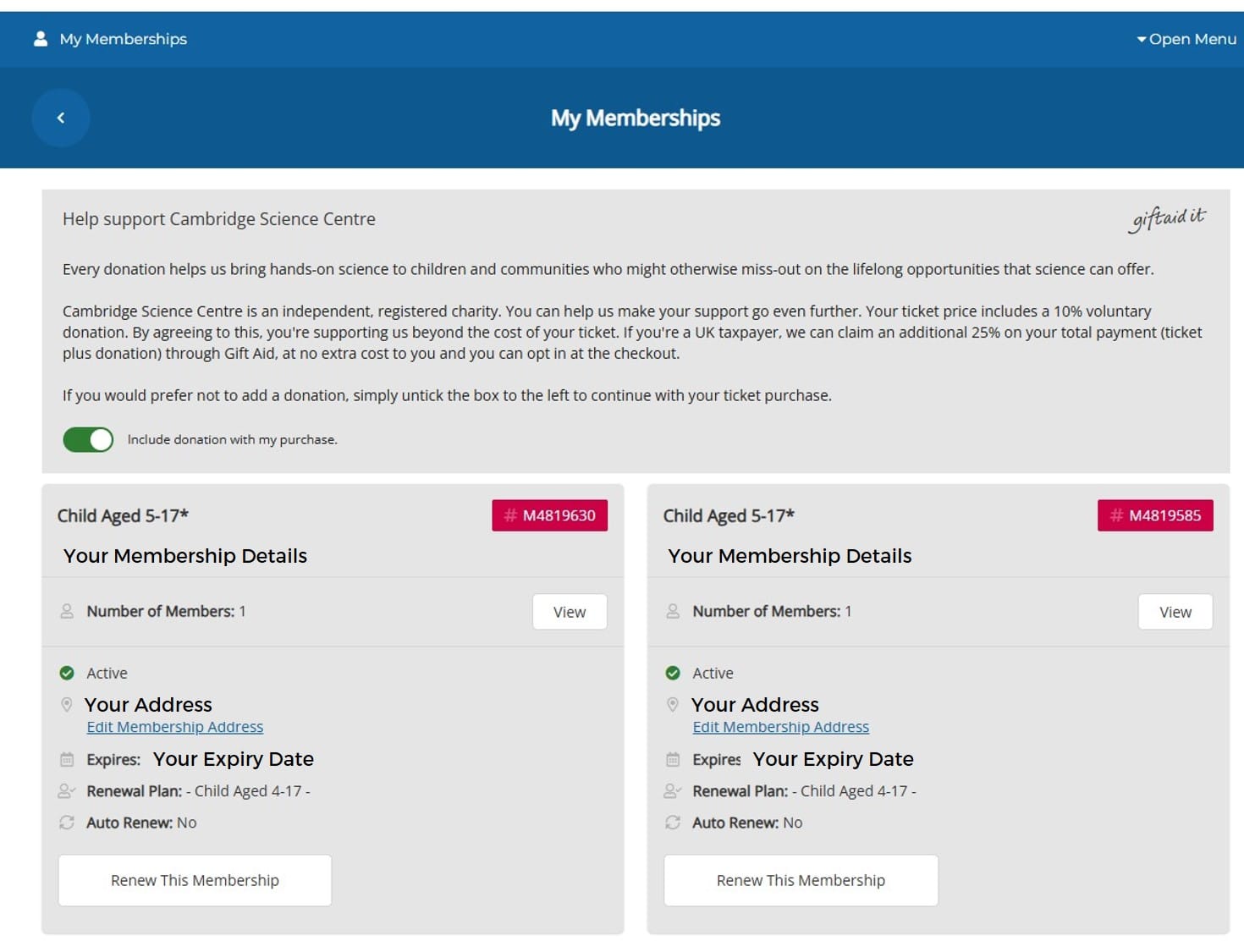
4. Start the Renewal Process
– Click the ‘Renew This Membership’ button next to each membership, then “Continue Shopping”. This will update the status from ‘Renew This Membership’ to ‘Checkout to Complete Renewal’, which means that membership has been added to your basket.
– Repeat until all memberships you want to renew have been selected.
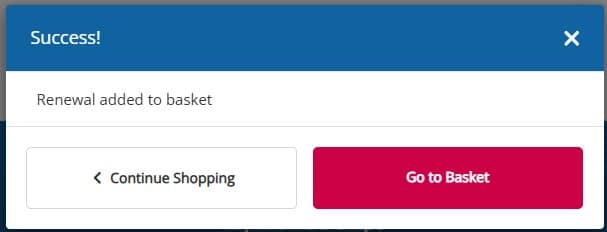
5. Go to Checkout
– Once all memberships are in your basket, proceed to checkout by either clicking ‘Checkout to complete renewal’ button or ‘Basket’. You can now review your basket before clicking ‘Checkout’ button.
6. Add Child’s dates of birth
– You may be asked to update the dates of birth for each child. Make sure to cross-check membership numbers if you have more than one child in an age category.
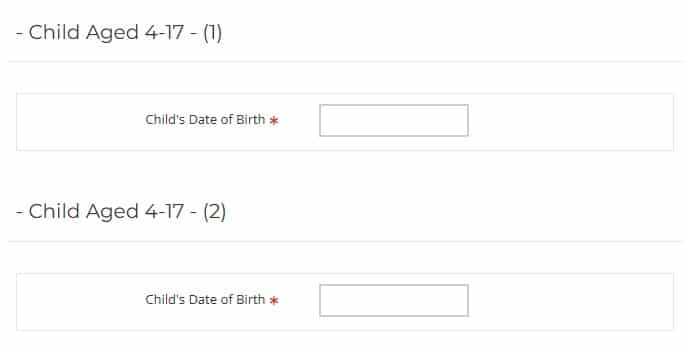
7. Add Lead Child’s Information
– Under ‘Memberships’ header, if you have more than one child on the membership, you’ll only need to enter details for the first (lead) child listed on your account.
– The system will pull through the information for any additional children automatically.
– Make sure to cross-check membership numbers to avoid duplicate entries.
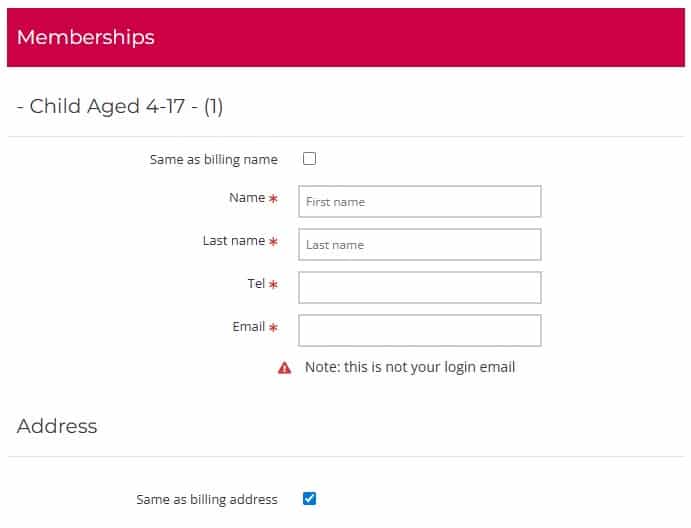
8. Add Lead Adult’s Information
– Enter details for the lead adult on the account. Any other adults linked to the membership will be renewed automatically — no need to enter their details again.
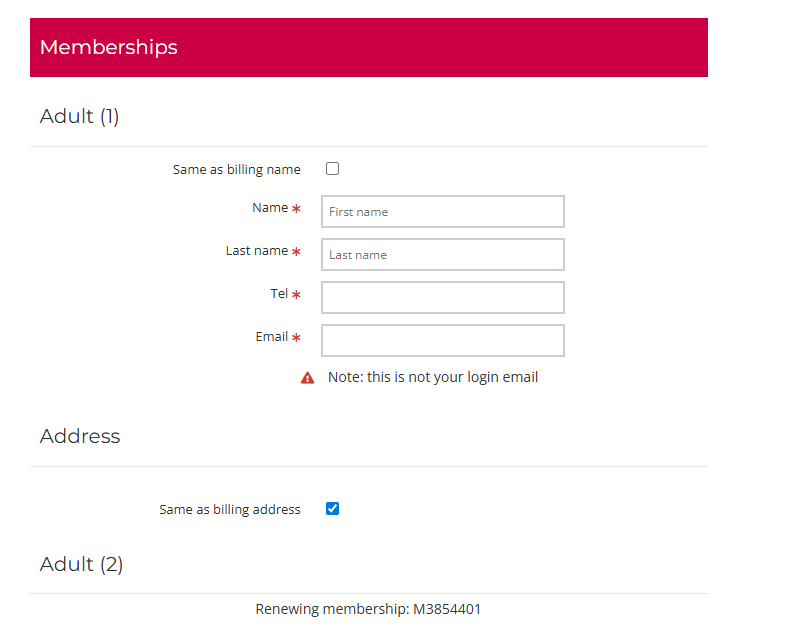
9. Complete the Checkout
– Once all required details are filled in, select ‘Next’ and simply complete your payment to finish the renewal.
To add a new membership alongside your renewal:
1. Complete your renewal steps so that all your existing memberships are in your basket.
2. Click on the ‘Home’ button.

—
3. Select ‘Book Now’.

—
4. Choose the type of membership(s) you’d like and click ‘Add it to your basket’.
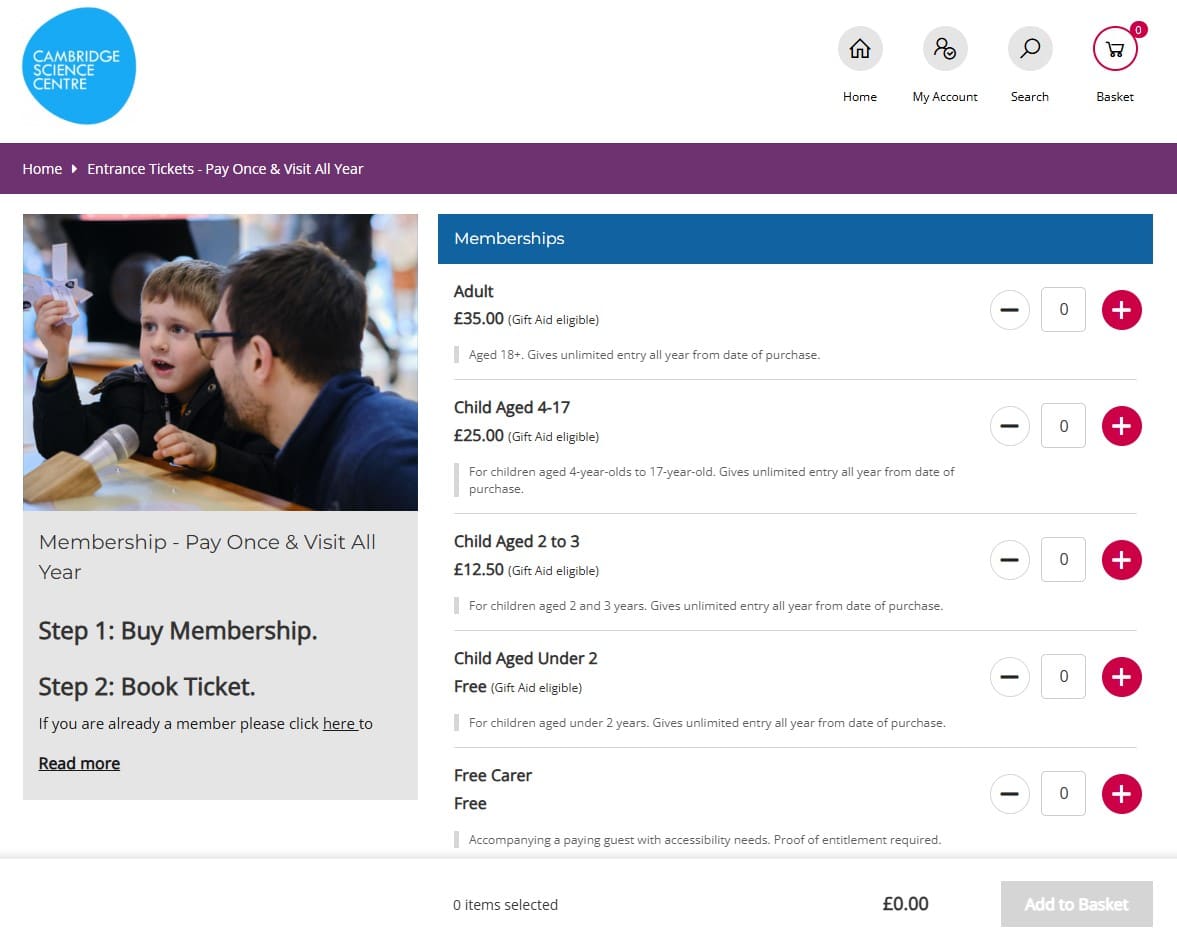
—
5. Once all memberships (renewals and new additions) are in the basket, go to basket and proceed to checkout as usual.
In this case, they’ll need a new membership under the correct age bracket. You can follow the below steps:
1. Complete your renewal steps so that all your existing memberships are in your basket.
2. Click on the ‘Home’ button.

—
3. Select ‘Book Now’.

—
4. Choose the child membership for the age category you’d like and click ‘Add it to your basket’.
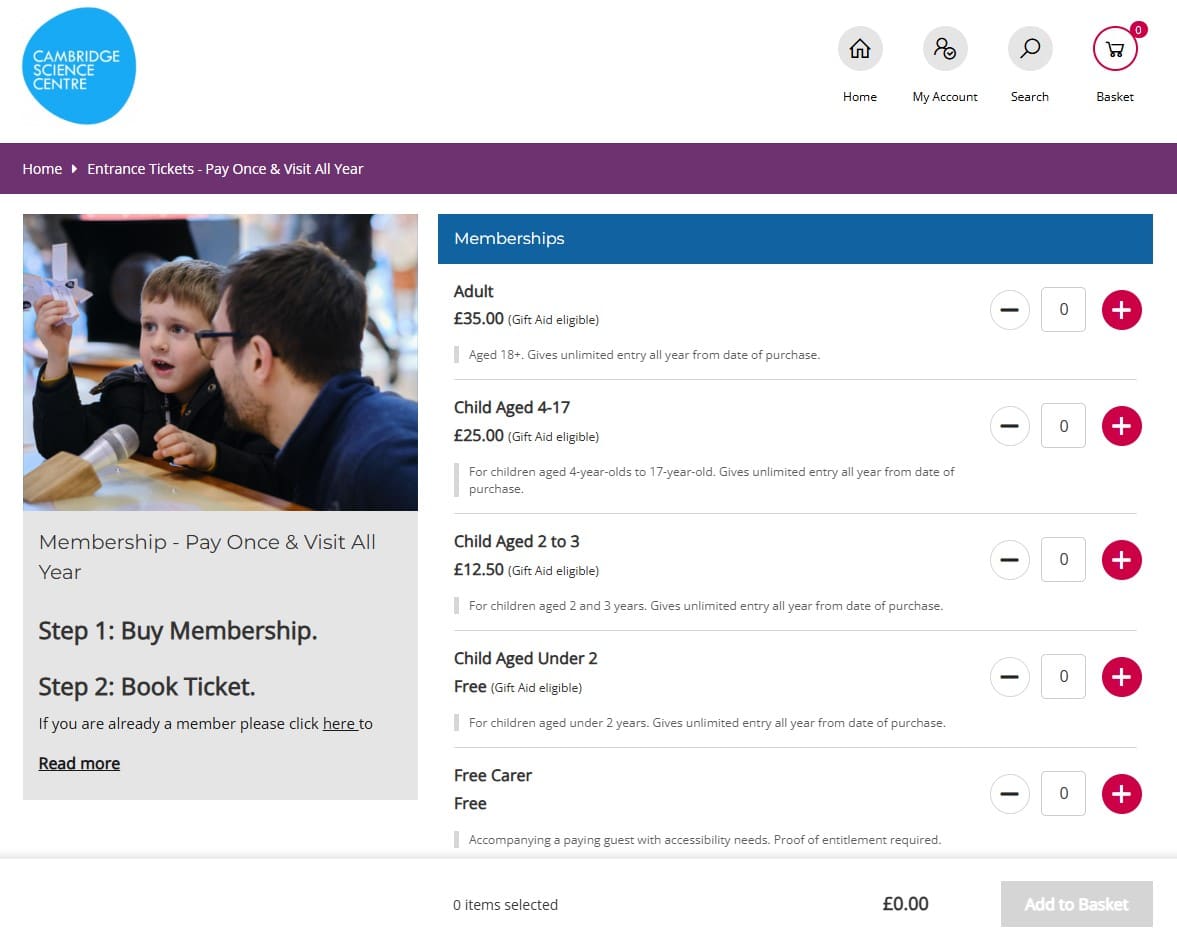
—
5. Once all memberships (renewals and new additions) are in the basket, go to basket and proceed to checkout as usual.


Need More Help?
Our Team is happy to help with any further questions.
Give us a call on 01223 967 965, or email: info@cambridgesciencecentre.org


